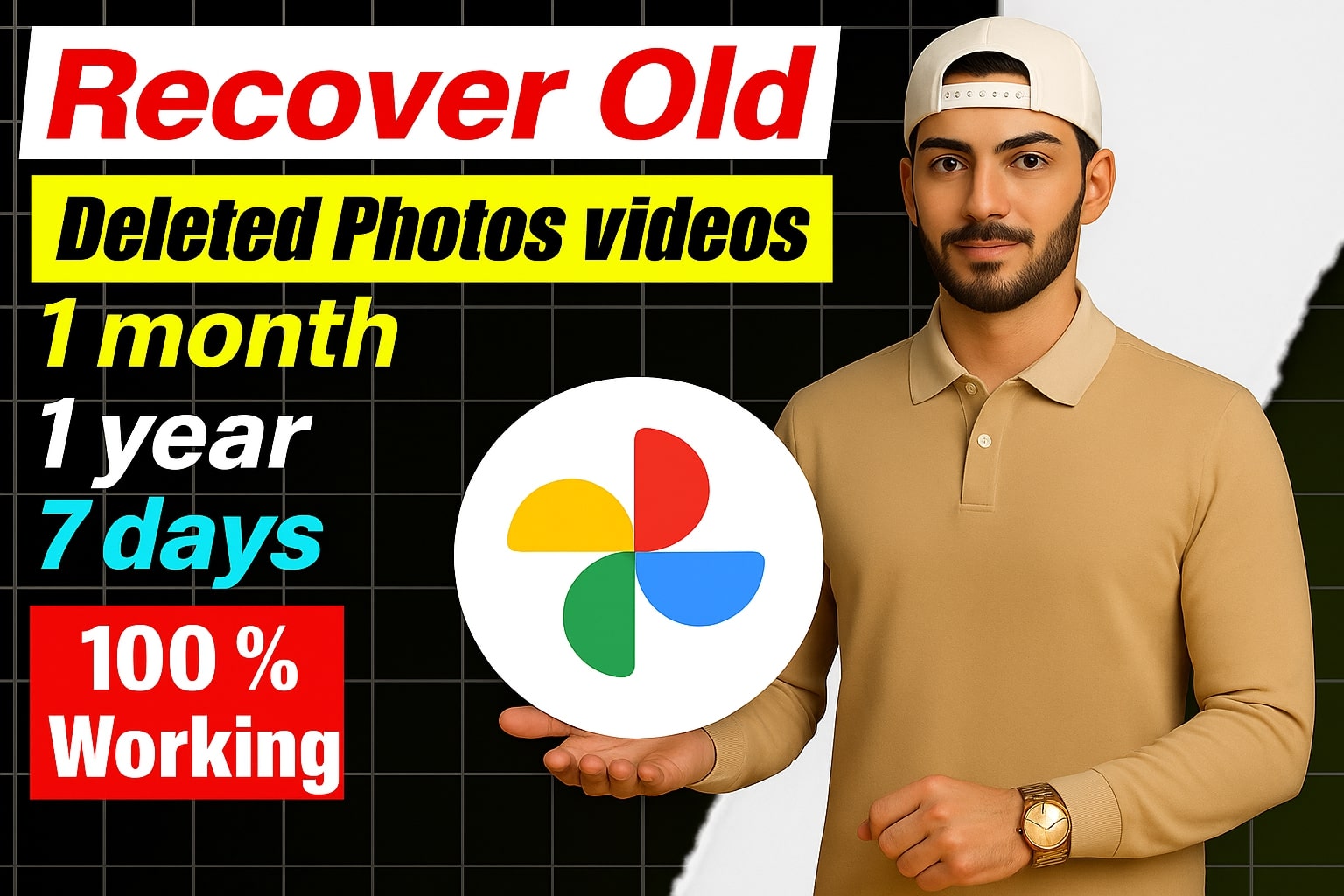👇Scroll Down For Your Destination Link👇
Have you ever accidentally deleted a photo and immediately felt that “oh no!” moment? We’ve all been there. Whether it’s a precious family picture, a screenshot you really needed, or that perfect selfie—losing photos can be frustrating. But don’t worry! In this blog post, we’re going to walk you through some easy, effective ways to recover deleted photos from your phone, computer, or cloud storage.
Let’s dive in!
Recover Deleted Photos from Your Phone (Android & iPhone)
Most smartphones have a built-in feature that saves your deleted photos for a few days before permanently removing them.
1. Check the “Recently Deleted” Folder
- iPhone:
- Open the Photos app.
- Go to Albums > scroll down to Recently Deleted.
- Select the photos you want and tap Recover.
- Android (Google Photos):
- Open Google Photos app.
- Tap Library > Trash or Bin.
- Select the photo(s) and tap Restore.
Photos stay in the bin for 30–60 days depending on your phone and settings.
2. Look in File Manager Apps
If you use a third-party gallery or file manager (like Files by Google), check if it has a Trash or Deleted Items folder.
Recover Photos from Your Computer
Whether you’re using a Windows PC or Mac, here’s how to get your photos back.
1. Check the Recycle Bin or Trash
- Windows:
- Double-click Recycle Bin on your desktop.
- Right-click the deleted image and choose Restore.
- Mac:
- Click the Trash icon.
- Right-click on the photo > Put Back.
2. Use File Recovery Software
If your Recycle Bin or Trash is empty, try using tools like:
- Recuva (Windows)
- PhotoRec (Windows/Mac/Linux)
- Disk Drill (Mac/Windows)
These tools scan your drive and let you restore deleted files—even if you emptied your trash.
Note: Stop using the device immediately after deletion to prevent overwriting lost files.
Recover Photos from Cloud Backup
Do you use Google Photos, iCloud, or OneDrive? If yes, there’s a good chance your photos are still safe in the cloud.
1. Google Photos
- Go to photos.google.com.
- Sign in with your Google account.
- Check the Bin/Trash folder and restore from there.
2. iCloud Photos
- Visit icloud.com.
- Login > Click on Photos > Recently Deleted.
- Recover the images before they’re gone for good (you have 30 days).
3. Microsoft OneDrive
- Open OneDrive app or website.
- Check the Recycle Bin and restore deleted items.
Bonus Tips to Keep Your Photos Safe
Let’s be honest, prevention is always better than cure. So here are a few handy tips to avoid losing photos in the future:
- Turn on cloud backup (Google Photos, iCloud, OneDrive).
- Regularly transfer photos to your computer or external drive.
- Use photo recovery apps like Dumpster (Android) or Dr.Fone (iOS/Android).
- Avoid using “Clean-up” apps that delete files in bulk unless you double-check what’s being deleted.
When Recovery Doesn’t Work
If your photos were deleted long ago and are not in the cloud, Recycle Bin, or any backup, the chances of recovery drop. At that point, your best bet is:
- Professional data recovery services – This can be expensive but may be worth it for really important data.
- Accept and move on – Sometimes, unfortunately, photos are lost forever. Use it as a reminder to always back things up.
Final Thoughts
Losing photos can be painful, especially when they hold memories you can’t recreate. But with the tools and tricks we’ve covered in this post, you’ve got a solid chance of getting them back—quickly and easily.
Remember:
- Always check your “Recently Deleted” folder first.
- Use recovery tools if needed.
- Keep your photos backed up regularly.
Now go and rescue those deleted memories!
Was this guide helpful?
Feel free to bookmark it for later or share it with someone who’s just had a photo panic.
If you want a guide for a specific phone model or recovery app, just let me know in the comments or messages!